Welcome to today’s guide where we will explore the simple and straightforward process of how to add fingerprint on the Samsung Galaxy S23 Ultra.
Join us as we delve into the steps required to secure your device with this cutting-edge biometric feature.
The Samsung Galaxy S23 Ultra includes a fingerprint sensor that allows you to unlock your phone, authorize payments, and access apps and settings with a single touch.
Get ready to enhance your smartphone experience with the convenience and security offered by fingerprint recognition. Let’s begin!
To register or add a fingerprint, follow these steps:
- Open the Settings app.
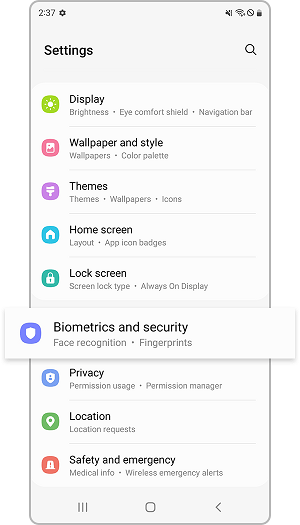
- Tap Biometrics and Security.
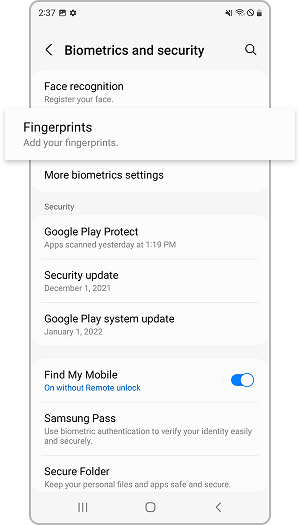
- Tap Fingerprints.
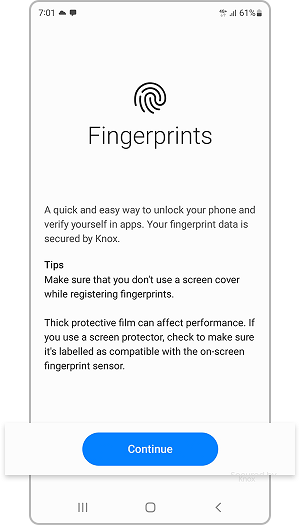
- If you don’t have a screen lock set up, you’ll be prompted to create one.
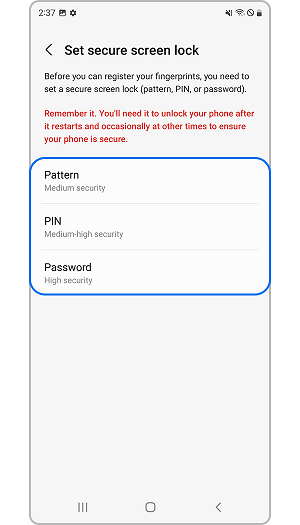
- Tap Add fingerprint.
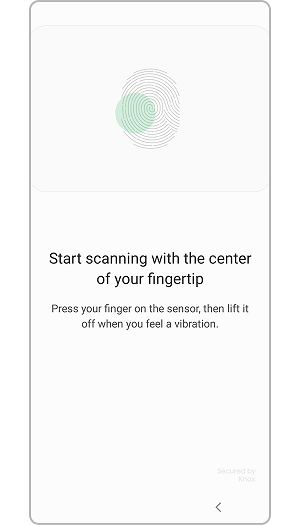
- Follow the on-screen instructions to scan your fingerprint.
- Repeat steps 6-7 for each fingerprint you want to register.
Screenshot Source: Samsung
Once your fingerprints have been registered, you can use them to unlock your phone, authorize purchases, and access apps and settings.

Tips for registering fingerprints:
- Make sure your fingers are clean and dry.
- Place your finger on the fingerprint sensor, in the same way, each time you scan it.
- If you have any scars or cuts on your fingers, try scanning them from different angles.
- If you’re having trouble registering your fingerprints, try restarting your phone.
Must Check: How to Connect Mobile to Led TV Without Cable?
Fingerprint Authorization
You can also use your fingerprint to authorize payments and access apps and features. For example, you can use your fingerprint to pay for items with Samsung Pay or to unlock private photos and videos.
To use your fingerprint for authorization, make sure that the Fingerprint authorization switch is turned on.
1. Open the Settings app.
2. Tap Biometrics and Security.
3. Tap Fingerprints.
4. Make sure that the Fingerprint authorization switch is turned on.
Now, when you try to pay for something with Samsung Pay or open a private app or file, you can place your finger on the fingerprint sensor to authorize the action.
Benefits of Using Fingerprint Authentication
There are several benefits to using fingerprint authentication on your Samsung Galaxy S23 Ultra.
- First, it’s a more secure way to unlock your phone than using a PIN or pattern. Fingerprints are unique to each individual, so it’s very difficult for someone else to unlock your phone using your fingerprint.
- Second, fingerprint authentication is more convenient than using a PIN or pattern. You don’t have to remember a code or pattern, and you can unlock your phone with just a single touch.
- Third, fingerprint authentication can be used to authorize payments and access apps and settings. This can save you time and hassle, and it can also help keep your data secure.
Must Read: How to Change Accent Color In Android 11?
Additional Information
- You can register up to four fingerprints on your Galaxy S23 Ultra.
- You can also use your fingerprint to unlock your phone even when it’s asleep. To do this, make sure that the Always on fingerprint switch is turned on.
- You can hide the fingerprint icon when the screen is turned off. To do this, tap the Show icon when the screen is off and select Never.
Troubleshooting:
- If you’re having trouble registering your fingerprints, try restarting your phone.
- If your fingerprints are still not working, you can try resetting your fingerprint settings. To do this, open the Settings app, tap Biometrics and Security, tap Fingerprints, and then tap Reset fingerprint settings.
- If you’re still having trouble, you can contact Samsung customer support for help.
You May Also Check:
- How to Turn On Split Screen Mode on OnePlus 11R?
- Enable Parallel Apps on OnePlus Nord N30?
- How to Clear Cache on Samsung Galaxy A33 5G?
- How to Turn On Safe Mode In Samsung A20?
Conclusion
So, this guide was about How to add Fingerprint on Samsung Galaxy S23 Ultra, I hope this article is useful for you!
Registering your fingerprints on your Samsung Galaxy S23 Ultra is a quick and easy way to add an extra layer of security to your phone.
It’s also more convenient than using a PIN or pattern, and it can be used to authorize payments and access apps and settings. If you haven’t already done so, I recommend registering your fingerprints today.