Hi, guys how are you? I hope you are well…!
Today in this article, I have come up with a guide about How to Change Accent Color In Android 11?
Here you will learn how to change Android 11 system accent colors. And in today’s guide, I will tell you three easy ways to easily change your Android 11 system accent colors.
The system accent color is set by default on your Android device or Samsung Galaxy One UI devices.
If you change the color of the accent in your Android phone, the quick settings tiles icon color, toggle on-off button, and settings icon colors on your Android device will change.
You can also set or change Cinnamon, Green, Black, Orchid, Ocean, Purple, and Space colors on your Android device, as well as custom accent colors in your Android 11.
You will have eight colors to choose from:
- Blue
- Cinnamon
- Black
- Green
- Ocean
- Space
- Orchid
- Purple
Additionally, you can also change the icon size, icon style, and font style using the style and wallpaper settings in Android 11.
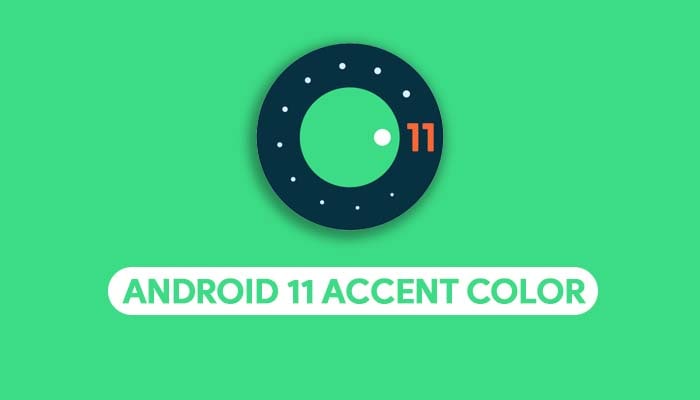
METHOD #1: How to Change the System Accent Color in Android 11
1. First, long press on the blank area of the home screen on your Android phone.
2. Then Tap on the ”Styles & wallpaper”.
3. Select Style at the bottom left.
4. Then swipe the screen left until you see the Custom option
Now you will see the options for the icon, accent color, and app icon.
5. Tap Next until you see the Color option
6. Now Select Color and Tap ”Next” and again Next
7. Finally, add your Style name and tap On Apply
8. That’s It 🙂
Must See: How to Enable Parallel Apps on OnePlus Nord?
METHOD #2: How to Change Accent Color in Android 11 with Display Settings
- First, pull down the Notification panel from the top of your Android 11 screen and touch the Settings gear icon and open the Settings.
- Then Tap on Display.
- Select Styles & wallpapers.
- Now follow the steps from three to seven ↑ mentioned above.
- That’s It 🙂
METHOD #3: How to Change your Android 11 System Accent Color Using Developer options
- Open your Settings App.
- Then Select the About → Android version.
- Tap on the Build Number 7 times.
- Now the developer option will be enabled on your phone.
- Then go back to the home screen and again Tap Setting App
- Then, tap on the System → Developer options → Accent colors.
- Finally, Select your favorite color that you want to use and also change the accent color.
- That’s It 🙂
Must Read: How to Turn On Split Screen Mode on OnePlus Nord?
Wrapping Up:
So this comprehensive Step-by-step guide was about How to Change Accent Color In Android 11? I hope this guide will be helpful for you.
Which Accent colors is your favorite?
If you have questions related to this guide, then comment in the comment section below.
Thanks for Reading this Guide till the end…..!