Most of the time we are able to install apps successfully, but sometimes you may get an error like the app not being installed while trying to install the app.
They may be several reasons why you may encounter this error the application is corrupted.
This is probably the most common reason why users face the app not installed error in android devices.
It’s because the downloaded file is corrupt on its own insufficient storage.
Another common reason for the app not being installed error could be that there is not enough free memory on your device’s internal storage, an incompatible version of the application when you download an app from the play store.
It installs the most stable version of the app for your android device.
But when you download an application from external sources, you download an app that your phone does not support. This may also cause the App not installed error in android 11.
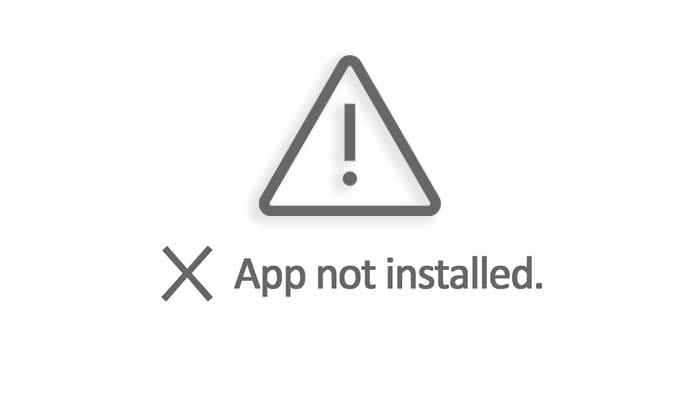
Four Easy Methods to Fix App Not Install Error in Android 11
Here are two ways to solve this problem:
Fix 1: Disabling Google Play Protect
The Play Protect feature also scans your Android device for potentially harmful applications downloaded from other websites and attempts to block installs from third parties on your system.
With the help of this feature, whenever you install a third-party application on your device, it scans the potentially harmful application and tries to block the third-party install on your system.
Also, this feature can also be the reason that you may face an error for not installing the app in Android 11 because nowadays all devices have this feature.
Fix 2: Enable Unknown Source
Unknown source installation apps are not available on the Google Play Store, these apps are called unsigned apps by default for security reasons.
This blocks the installation of incompatible apps downloaded from each device.
You can install an unknown source application to your device even if they are blocked by default.
That’s It 🙂
Fix 3: Make sure to Restart your device
Many times, a minor restart can fix a lot of problems, so try restarting your device once.
If your problem is still not resolved, then see the next way.
Must Read: Fix: Incoming Calls are not visible on the screen but the phone is ringing?
Fix 4: Factory Reset your Device
If all the solutions described above fail, then you have one last option, which is to reset your device.
Keep in mind that make sure to back up your device completely before resetting, otherwise, you will lose all your important data.
To reset your device, follow the settings below so that you can reset your device easily.
- First, open the Settings app
- Select System option
- Then tap on Reset options
- Now tap on Erase all (factory reset)
- Finally, tap on Erase all and tap Confirm
- That’s It 🙂
Related Articles:
- Fix: Why Am I Not Receiving Emails on Gmail?
- Failed to Send Message on your Android Phone?
- Fix Network Problem on Poco M3 Pro 5G?
- How to Fix Fingerprint Scanner Issue on Moto G60?
Conclusion:
So this comprehensive Step-by-step guide was about How to Fix App Not Installed Error In Android 11?
I hope this guide is helpful to you, and you will like it.
Has my solution mentioned above solved your problem?
If you have any kind of questions related to this guide, do not forget to comment in the comment section below, I will try to solve your problem as soon as possible.
Thanks for Reading this Guide till the end…..!