Welcome to today’s new guide, Today you will learn How to Fix Failed to Send Message on your Android Phone?
So if you want a comprehensive guide on this topic, then you have come to the right place.
Many users have experienced the issue that they were unable to send messages from android phones.
If you are one of those people and getting an error saying ”Can’t send text messages” on your android phone.
Then in this article, I will show you the solution that would fix this problem.
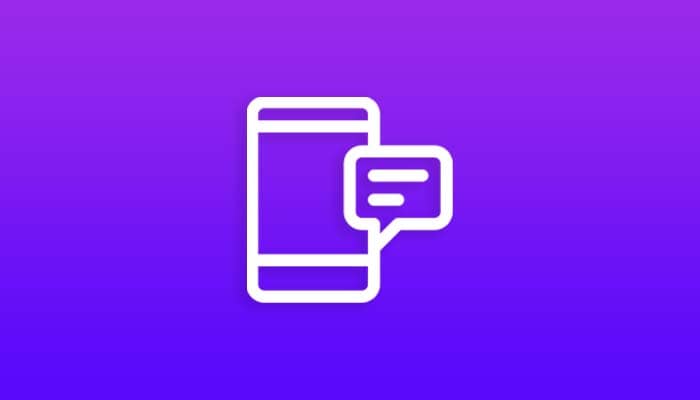
How to Solve Failed to Send Message on your Phone?
An often overlooked problem is an incorrectly set SMSC number the messages center is responsible for sending the SMS messages from your android device.
So, if you do not know your carrier’s SMSC you can try to search google open your browser, and search for your carrier’s SMSC number.
Or it may be best to contact your carrier to get the correct number.
When you got the number you need to set the SMS Center number.
Now just follow the following steps:
Please note that your phone’s settings may have this slightly different depending on your manufacturer and Android version.
- First of all, launch the messages application, and look for the SMSC setting.
On my device, it was located in the Message app settings.
- Then SMS settings under the SMS service center.
- Enter your SMSC save it, and try to send a text message.
- That’s It 🙂
If nothing has worked for you so far try to fix the issue by setting the SMSC in a different phone pull the SIM card out of your device and stick it in a different phone then putting the SIM card back.
Related: How to Connect Mobile to Led TV Without Cable?
Related Fixes:
Wrapping Up:
So this comprehensive Step-by-step guide was about How to Fix Failed to Send Message on your Android Phone?
I hope this guide will be helpful for you.
Have you understood all the steps?
If you have questions related to this guide, then comment in the comment section below.
Thanks for Reading this Guide till the end…..!