Today in this guide we will learn about How to Retrieve Archived Emails from Gmail? If you searching for this then you come to the right place.
Archiving emails is a useful way to manage your inbox and keep it organized. Don’t worry, though, if you archived an important email and can’t find it.
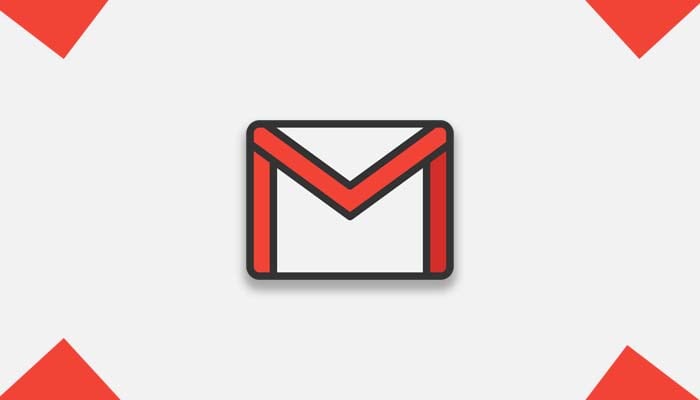
We will walk you through the process of obtaining archived emails from Gmail in this article.
Step 1: Accessing the Archived Emails
Open Gmail and select the “All Mail” label on the left side of the screen to see your archived emails. This will show you all of your emails, including archived emails.
Step 2: Searching for Archived Emails
If you have a lot of emails, finding the archived one may be a challenge. If you are having trouble doing this? To simplify the process: use the search bar at the top of the screen.
If you know the sender’s name or the email’s subject line, enter those as relevant keywords to the email you’re looking for. You can also use the search operator “in: all” to search for emails in all mailboxes.
Step 3: Moving Archived Emails Back to the Inbox
Once you’ve found the archived email you’re looking for, you can move it back to the inbox.
- Check the box next to the email by clicking on it to accomplish this.
- Now Next step, select “Move to Inbox” from the menu at the top of the screen option.
The email will arrive in your inbox, where it might be waiting for you.
Step 4: Creating Filters to Automatically Unarchive Emails
If you regularly archive emails from a particular sender or with a specific subject line, you can create filters to automatically unarchive them.
- By navigating to “Settings” and selecting the “Filters and Blocked Addresses” tab, you may accomplish this.
- Enter the necessary criteria and click “Create a new filter.”
- Next check the boxes next to “Never send it to Spam” and “Always mark it as essential.”
- To save your modifications, select “Create filter.”
Related Guides:
- How to Clear Cache on Samsung Galaxy A04s?
- Turn On Split Screen Mode on OnePlus Ace 2?
- Enable Parallel Apps on OnePlus 10 Pro?
- How to Clear Instagram Cache on Android or iOS
In Conclusion
To keep your inbox ordered, it can be good to archive emails, but it can be frustrating if you can’t find a key email. You may simply get old emails from Gmail by following these easy steps.
Also, you may automate the procedure and save time by utilizing filters.
I sincerely hope you find this guide useful and helpful.
Please feel free to post any additional questions you have about this tutorial in the comment box below, and I will do my best to answer you as soon as possible.