If your Facebook app keeps crashing on Android, don’t worry, in this article today I will share 7 easy solutions to fix the Facebook app crash issue.
There was a time when almost all used Facebook apps, but today most people use Instagram or use WhatsApp. However, many people still like and use the Facebook app.
This problem is in both the Facebook app and Messenger app, and it is not a sudden problem, some users face this problem every day.
So let’s try to solve those problems, Which many users face daily.
And one of those issues is the Facebook app crashing on Android unexpectedly, and the exact cause of the problems is difficult to figure out.
Facebook is similar to other apps, in which errors come and crash many times.
If the Facebook app is crashing on your Android device, and you want to solve it, then you’ve come to the right place.
Today in this article, I will give Ten solutions to solve the Facebook app crash problem, so that you will be able to solve this problem.
Why does my Facebook app keep crashing on Android?
This is often due to new system updates in our Android phones, as upgrading to the new OS version often causes many problems, which the mobile company fixes in the next upcoming update.
And we are not saying that this happens in every system update, but some system updates cause this kind of problem.
Here, we listed the solutions, in the hope that you could solve this problem easily. I have given you 9 solutions to fix Facebook app below. let’s get started.
FIRST – Update your Facebook app from the Google Play Store
First of all, you have to make sure in the Play store whether there is any latest update of the Facebook application or not, if any latest update of Facebook is available then update it so that your problem will be fixed.
If your phone has automatic update enabled, but if you have disabled it by mistake, you can also do a manual update from the steps below.
- First, make sure you are connected to the internet
- Then go to the Play Store on your device.
- Once you’re on the play store Tap Menu.
- Now you find the Facebook app in the Update list.
- Finally, Tap Facebook to update.
- That’s It 🙂
If you use Facebook-related apps like Messenger and other supporting apps created by Facebook, then make sure that all these apps are up to date on the latest version.
SECOND – Check For Updates on Android
Make sure that if your phone is not up-to-date then your phone is up-to-date, which in itself can cause errors.
Because some crashes appear after major software updates, so as to resolve any issues, developers soon resolve issues with small fixes.
How to check for updates on Android?
Follow the steps given below to check for updates on the Android
- First, make sure you are connected to the internet
- Then go to the Settings on your device.
- Once you’re on the Settings scroll down and Tap the System update.
- Now Tap Check for updates.
- Finally update is available? YES…! then Tap Download & Install.
- That’s It
If the Facebook app is still crashing, follow the next step of the list
THIRD – Clear cache from the Facebook Application
Clearing the cache of any application is also useful for many users.
Because without erasing any important data from it, you can clear the cache by deleting temporary files, thereby resolving the issue.
The steps given below are according to the Realme smartphone, there may be a difference in some settings in your device: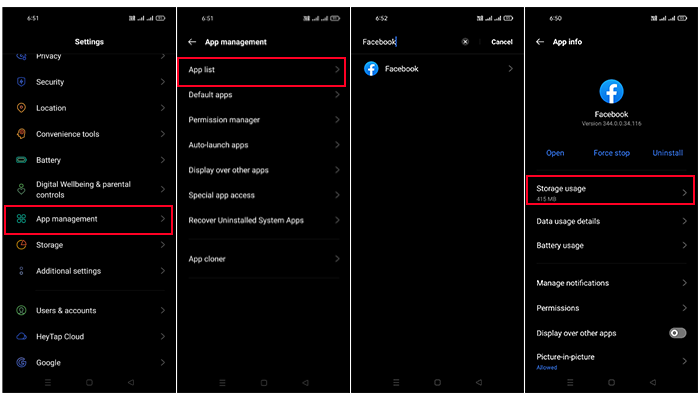
Follow the steps given below to clear the cache of the Facebook app:
- Open the Settings app on your phone and tap on Apps management (Your device may have: Apps & notifications, Apps, Applications)
- Then Tap on App List and scroll down and find the Facebook app.
- Now click on Storage usage
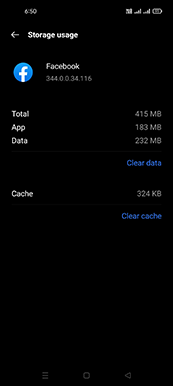
- Then Press the Clear cache button.
- Finally, Reboot your device once.
- That’s IT 🙂
FORTH – Clear data from the Facebook Application
If your problem is not solved by clearing the cache, then you have to clear the data of the Facebook app.
Clearing the data is different from clearing the cache because it will delete the login details from your app meaning that the logs will be logged out of the app as well as the app settings will also be deleted.
Clearing the data helps to delete everything in the Facebook application.
The steps given below are according to the Realme smartphone, there may be a difference in some settings in your device:
Follow the steps given below to clear the data of the Facebook app:
- Open the Settings app on your phone and tap on Apps management (Your device may have: Apps & notifications, Apps, Applications)
- Then Tap on App List and scroll down and find the Facebook app.
- Now click on Storage usage and press the Clear Data button.
- Finally, Reboot your device once.
- That’s IT
If sudden crashes still occur in your Facebook app, you can see the next step.
FIVE – Uninstall your Facebook App and again Install
You can delete the installed Facebook app on your device and reinstall the Facebook app. Because with the restore you will get to see the latest versions which will come with clean cache/data.
However, after the restoration is complete, you will need to re-enter your login details.
Uninstall process:
- First, Go to Settings.
- Then Go to the App Manager of your device.
- Now search for “Facebook” in the Search box.
- Tap on the Uninstall button.
- That’s It 🙂
Install process:
- First, make sure you are connected to the internet.
- Then Go to the Play Store
- And Search for Facebook App
- Tap Install
- That’s It
SIX – Download and Install older Version of Facebook App
If you have updated or uninstalled your Facebook app, your problem still does not get fixed, you can use the old Facebook app versions.
Follow these steps to download and install an older version of the Facebook app:
- First, uninstall the Facebook app.
- You can download older versions of the Facebook app, Here.
- Now tap to install the APK, if you get a notification allowing installation from unknown sources, then allow.
- Finally, Restart your device.
- That’s It 🙂
SEVEN – Reset your Android device to factory settings
Follow the steps given below to reset your device to factory settings.
- Open the Settings app on your phone and tap on System.
- Then select Backup & reset
- Tap on Erase all data
- That’s It 🙂
Still not working? Then use the alternative wrapper application
If you have tried all the solutions, yet the Facebook app is still crashing, then you can use Facebook by going to a Facebook website from a browser like Chrome, Opera, or Mozilla on your device. Also, you can use the Facebook Lite app.
Are you also having this problem: Facebook Keeps logging Me Out Error? KNOW HOW TO FIX IT!
Final Words:
Facebook app crashes are a common occurrence, but they don’t have to be. If you know the right tricks for troubleshooting your crashing issue, you can get back up and running in no time! Here are some of our favorite fixes for getting rid of that pesky Facebook App Keeps Crashing problem.
I have shown you seven easy ways to solve the Facebook app crash problem, I hope I have solved your problem.
Thank you for reading this article till the end, if there is any query related to this guide, then comment in the comment section.